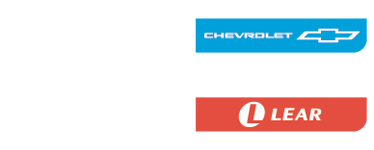Event Tickets
General Information
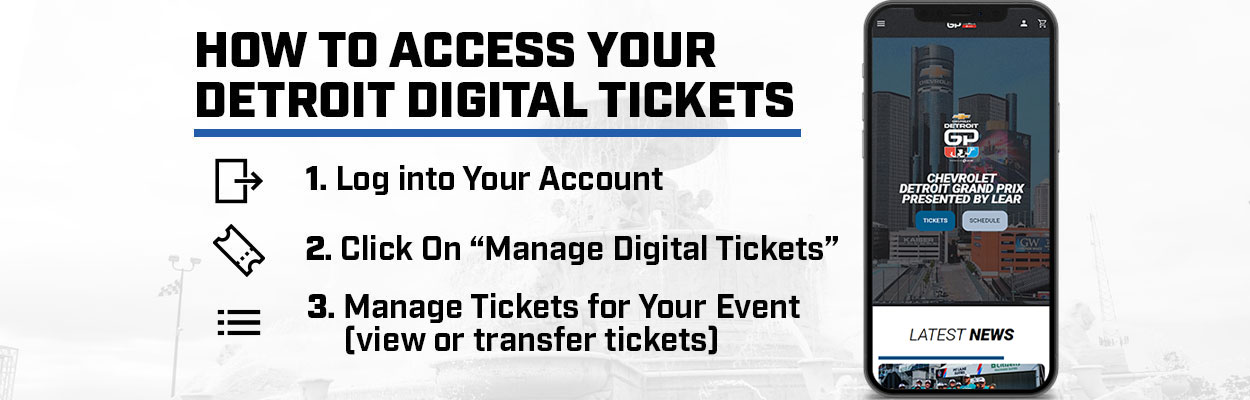
General Information
Fans can access and manage their digital tickets when logged into their account on DetroitGP.com. Fans can also download their digital tickets to their Google Pay or Apple Wallet apps from DetroitGP.com for easy offline accessibility. Tickets may also be printed at home.
Need Help?
Contact the Detroit Grand Prix Ticket Office at 888-811-7749 or tickets@detroitgp.com.
Access Tickets
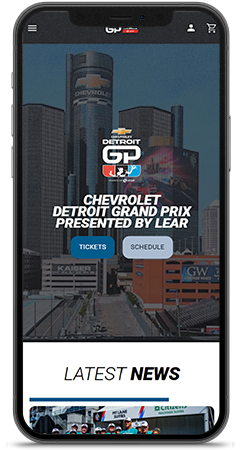
STEP 1
Visit DetroitGP.com via your mobile phone’s web browser then select the “Sign In” account icon in the top right of the screen to log in to your account.
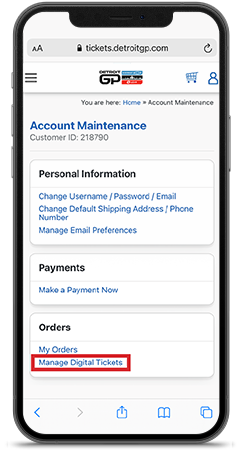
STEP 2
Once logged in, select “Manage Digital Tickets” at the bottom of the account maintenance page.
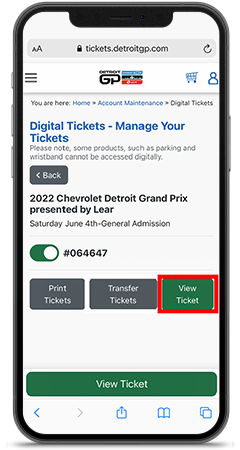
STEP 3
Select the “View Tickets” button and present your ticket on your mobile phone at the gate. Please have your ticket ready to scan when you approach your entry gate. For expedited scanning, please maximize your device’s screen brightness.
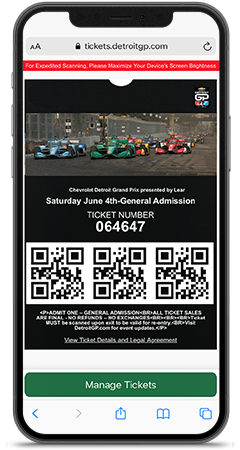
STEP 4
Add the ticket to your mobile wallet for easy offline access at the gates. Scroll up when viewing your ticket and select “Add to Apple Wallet” if you are using an Apple device, or select “G Pay | Save to Phone” if you are using an Android device. Open the wallet app on your mobile device and select your ticket to present at the gate for entry.
Transfer Tickets
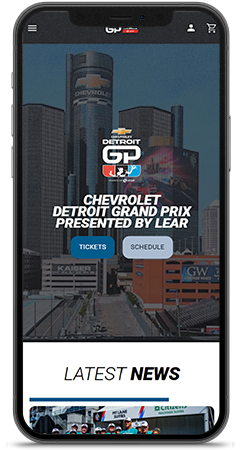
STEP 1
Visit DetroitGP.com via your mobile phone’s web browser, then select the “Sign In” account icon in the top right of the screen to login to your account.
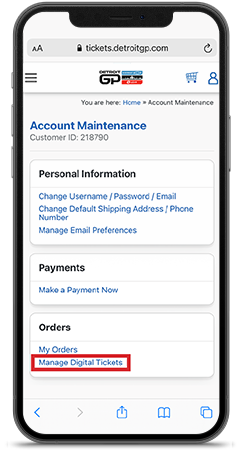
STEP 2
Once logged in, select “Manage Digital Tickets” at the bottom of the account maintenance page.
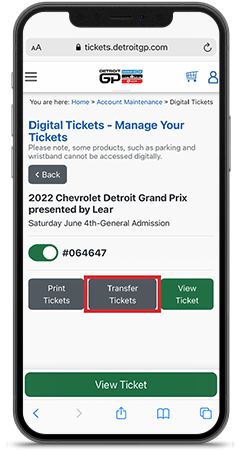
STEP 3
Select the ticket you want to transfer by clicking the toggle button next to your ticket ID number. Then select “Transfer Tickets.”
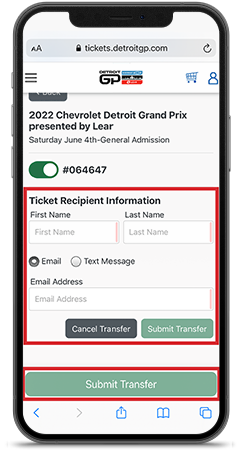
STEP 4
You may transfer tickets via text or email. To do so, enter the ticket recipient’s first and last name, then enter the recipient’s email address or mobile phone number to where you want the tickets transferred. Once all required fields have been filled out, select “Submit Transfer.”
Accept Transferred Tickets
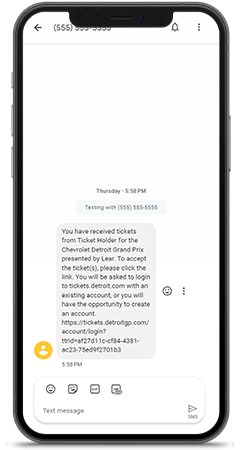
STEP 1
The recipient will receive a text or an email informing them of the tickets they are receiving. The recipient must accept the tickets.
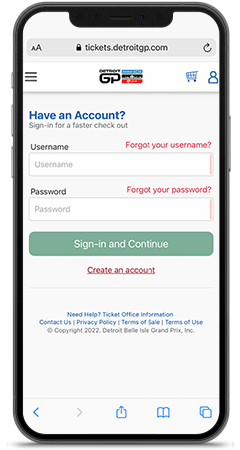
STEP 2
To accept the tickets, click the link in the text or email and login to your Detroit GP account. If you do not have a Detroit GP account, visit DetroitGP.com and in the top right corner, click sign in, select create an account.
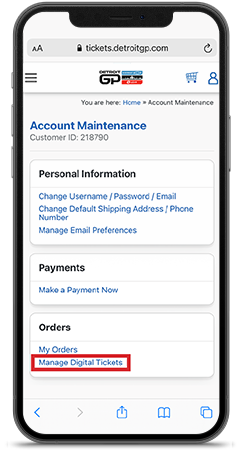
STEP 3
Once logged in, select “Manage Digital Tickets” at the bottom of the account maintenance page.
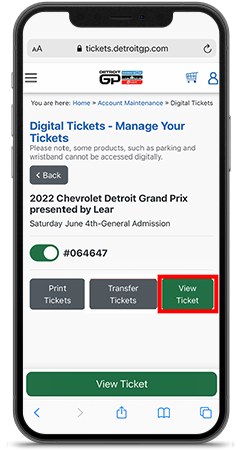
STEP 4
Select the "View Ticket" button.
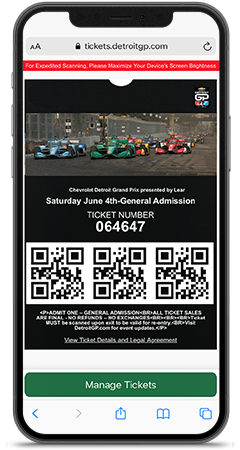
STEP 5
Present your ticket on your mobile device at the gate. Please have your ticket ready to scan when you approach your entry gate. For expediated scanning, please maximize your device's screen brightness.
FAQs
Customers who selected "digital tickets" as the method of delivery when placing their order can use their smartphone for entry.
- Quick and easy entry to the venue using a smartphone
- The ability to manage and transfer tickets at any time
- Reduced risk of lost, stolen, counterfeit or forgotten tickets
Digital tickets are held in queue until approximately 10 days prior to the event. You will receive an email from the Grand Prix when your tickets can be accessed online. If you placed your order within the 10 days prior to the event, the email notification should arrive within 30 minutes of receiving your order confirmation email.
First check your spam or junk folder if the email cannot be found in your inbox. If you purchased the tickets using guest checkout, login into the account using the temporary username and password provided in the order confirmation email to access your digital tickets.
Log into your online account and verify your email address is correct. On the Account Maintenance screen, select “Change Username / Password / Email.” The current email address is located under Username at the top of the screen. If the email address is incorrect, it can be corrected there.
Once signed in, the digital tickets can be accessed by selecting “Manage Digital Tickets” under the Orders section of the Account Maintenance screen.
Please check to see if your web browser needs to be updated and that you have cookies enabled. You can also try a different web browser. Nearly all issues can be resolved by updating your browser.
Yes. You will be able to swipe left and right through your digital tickets.
Only the customer of record may upgrade tickets. Visit the ticket office prior to entering the venue. If the tickets have been transferred or have been scanned at the gate the ticket can no longer be upgraded.
Vehicle passes are mail delivery or pickup only; vehicle passes cannot be accessed by your mobile device.
If you have already downloaded your digital ticket to your Apple Wallet or Google Pay app on your mobile device, it will become invalidated as soon as it is transferred and accepted by the recipient. In this scenario, the accepted transferred ticket is the only valid ticket.
Contact the Ticket Office at 888-811-7749 from 9 a.m. – 5 p.m. Monday – Friday, with extended hours during race week, or by email at tickets@detroitgp.com. You can also visit the Ticket Office located in the GM Renaissance Center through Thursday of race week (300 Renaissance Center, Suite 2311, Detroit MI 48243) or on race weekend visit one of the ticket booths at the venue. A valid photo ID matching the name on the account will be required for assistance with the account.
Tickets are held in a queue until approximately 10 days prior to the event. You will receive an email from the Grand Prix when your ticket(s) are ready to access. If your email address was submitted incorrectly, you will not receive the email. Log in to your online account and verify your email address is correct. The tickets can also be printed from your online account. If you placed your order within the 10 days prior to the event, the email notification should arrive within 30 minutes of receiving the order confirmation email.
Note: Digital tickets had to be the selected delivery method at checkout when ordering your tickets. Once you sign into your account and select “Manage Digital Tickets” under the Orders section of the Account Maintenance screen, you will be able to select download mobile tickets or the Print-at-Home option.
Vehicle passes are mail delivery or pick up only; vehicle passes cannot be printed at home.
The tickets are not required to be printed. If you have a smartphone, simply log in to your online account, access the ticket, pinch and zoom the barcode. The ticket gate staff can scan the ticket directly from your smartphone. Please have your barcode(s) ready and your screen brightness all the way up before approaching the gate. Sometimes reflective screen covers may need to be removed.